I’ve figured out how to use the Blackberry as a modem to connect my computer to the Internet so I don’t have to share the awful, over-utilized Internet connection in a hotel and so I can connect to the Internet while I’m on the road.
So, how does one set up their computer so they can use their Blackberry to connect to the Internet?
To use your Blackberry as a dial-up modem, here’s what you will need:
- Blackberry Desktop Manager 4.6.0. 14
- Blackberry 8320 Smartphone software v4.5.0.81
- USB Cable
- Windows XP
Note: Get your software from your Wireless carrier’s site. Getting the latest software from Research In Motion can sometimes cause problems because the carrier often customizes the software for their own use and your wireless carrier may not support the the software unless it came from them.
Overview
Here’s the general process for setting up a dial-up networking connection in Windows.
- Install the Desktop Manager software on your computer
- Install the Smartphone software on your Blackberry
- Launch the Desktop Manager Software
- Configure a Modem in Windows
- Configure a dialup networking connection
Here’s how to do this, step by step.
Install the Desktop Manager Software on your Computer
You only need to perform this step if your software is before version 4.6.0. 14.
Download the software from T-Mobile’s site and install. Just accept all the defaults and reboot your computer when finished.
Install the Smartphone Software on your Blackberry
You only need to perform this step if your Blackberry smartphone software is older than version 4.5.0.81. Download the software from T-Mobile and follow the installation prompts.
Start Blackberry Desktop Manager
- If you installed new software on your computer it will need to Restart.
- If you installed new software on your Blackberry, it will restart.
- Once your computer and your Blackberry and have restarted, plug your Blackberry into your computer with your USB cable.
- From your computer, launch the Blackberry Desktop Manager software.
Configure the Dial-Up Modem
First, we have to configure a modem in Windows. The Blackberry Desktop already creates a modem in Windows when it is installed. All you need do is enter the correct initialization string for the modem so it will connect to T-Mobile’s network.
-
- Click Start
- Click Control Panels
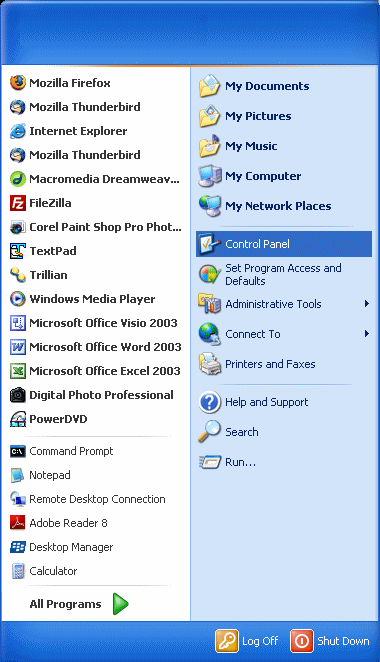
- Click Printers and Other Hardware
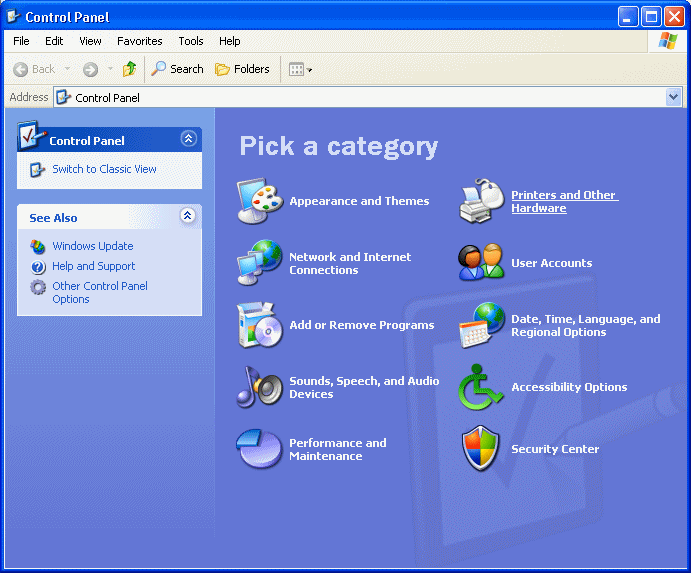
- Click Phone and Modem Options
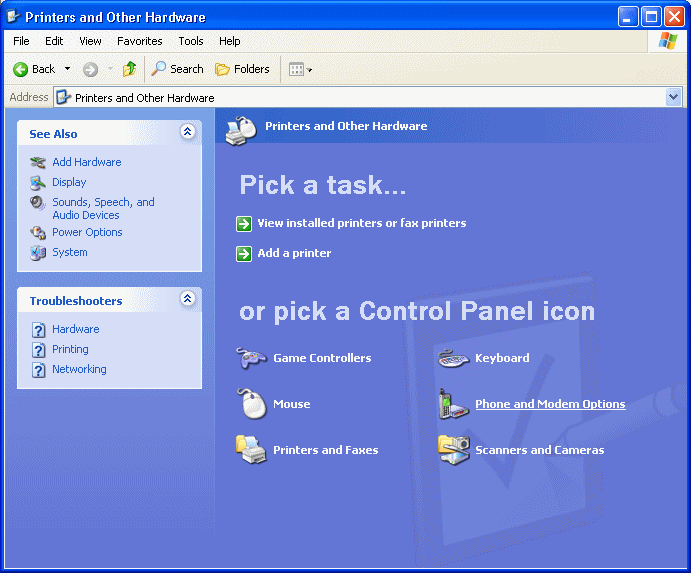
- Click the Modems tab
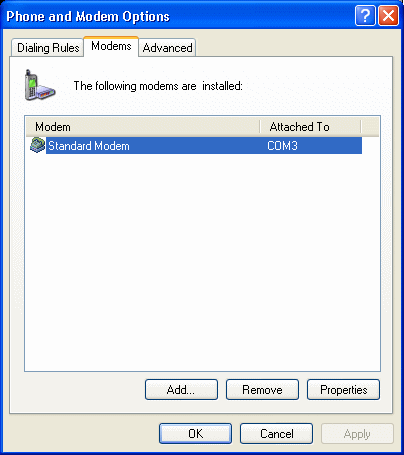
- In the list of installed modems, highlight Standard Modem
- Click the Properties button
- Click the Advanced tab
- Enter the following string under Extra initialization commands
Be careful with the double quotes. If you cut and paste this string from this page, be sure to paste it into Notepad and type over the double quote marks.
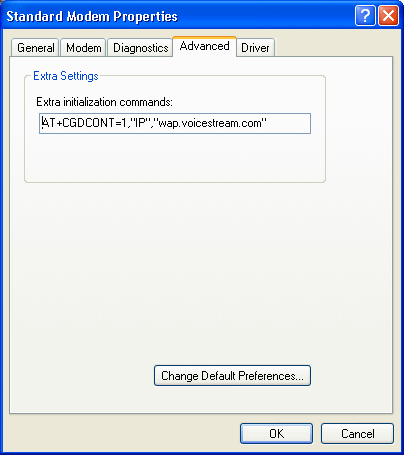
- Click OK
- Click OK
- Click Start
- Click Control Panels
-
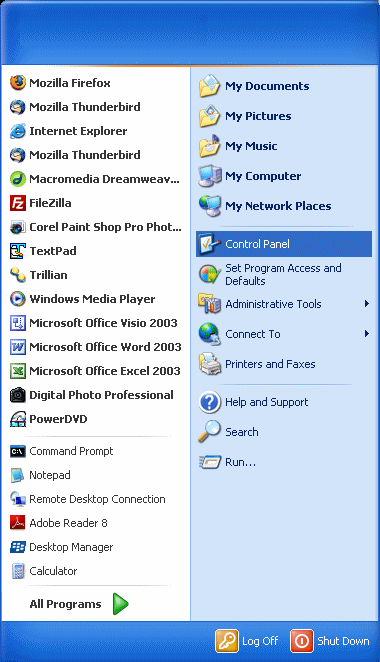
- If you have Category View, click Network and Internet Connections
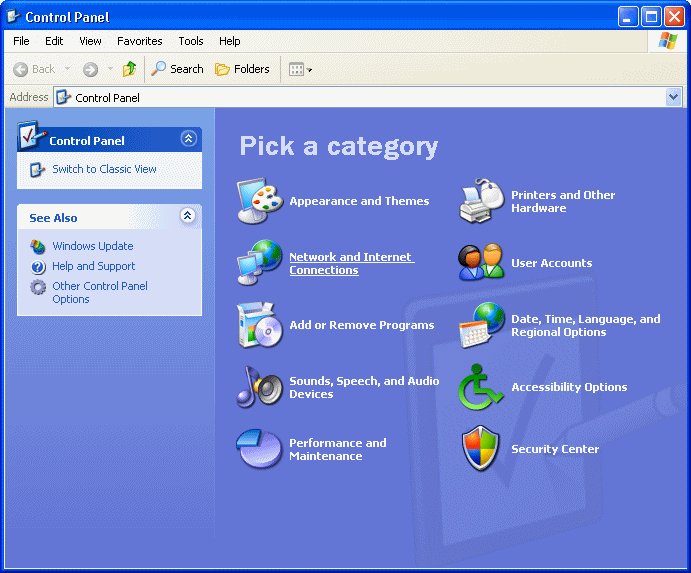
- Click Network Connections

- Under Network Tasks, select Create a new connection
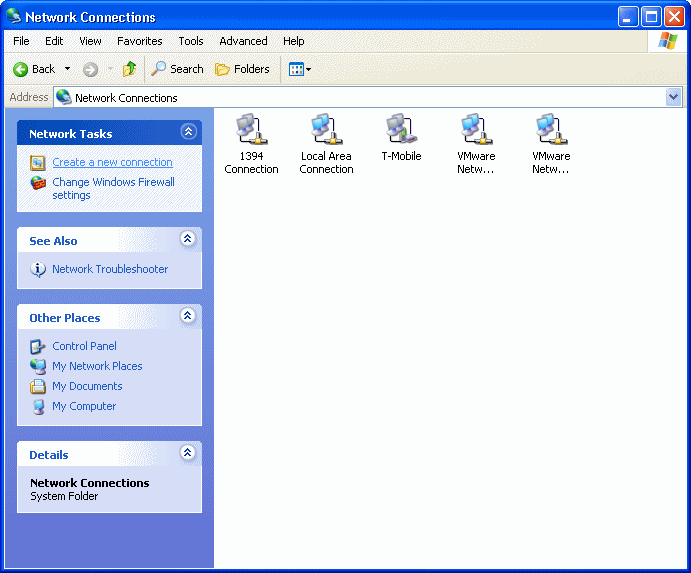
- The New Connection Wizard will open
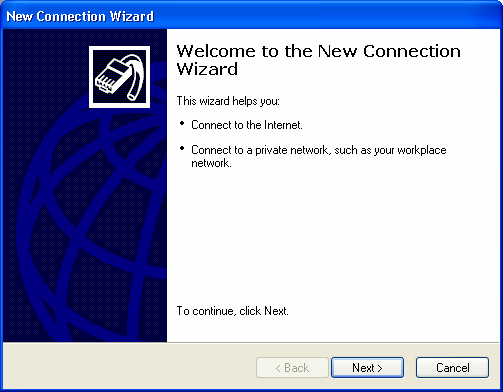
- Click Next
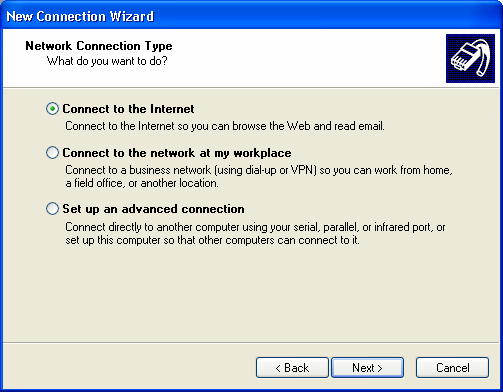
- Select Connect to the Internet
- Click Next
- Select Set up my connection manually
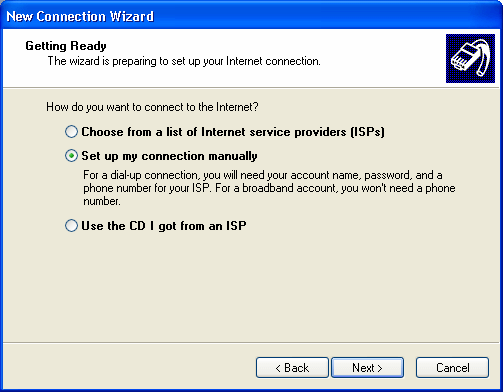
- Click Next
- Select Connect using a dial-up modem

- Click Next
- Enter a any name you wish in the ISP Name blank
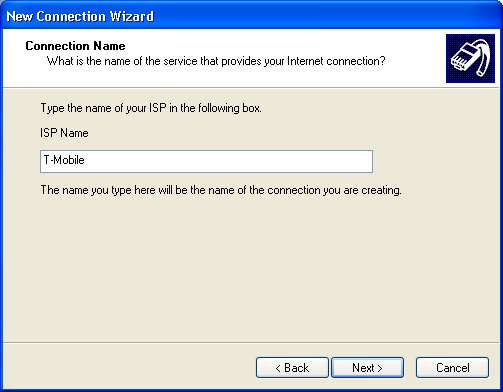
- Click Next
- Under Phone number, enter *99#
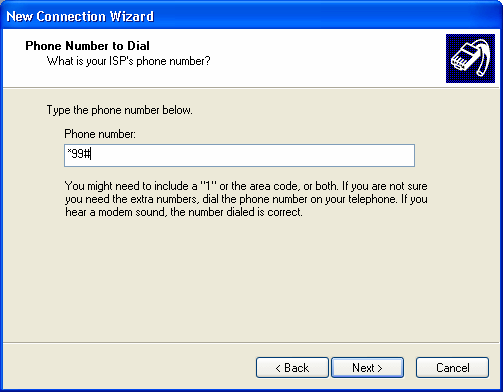
- Click Next
- Select whether you wish this dialup connection to be usable only by you or anyone on the computer.
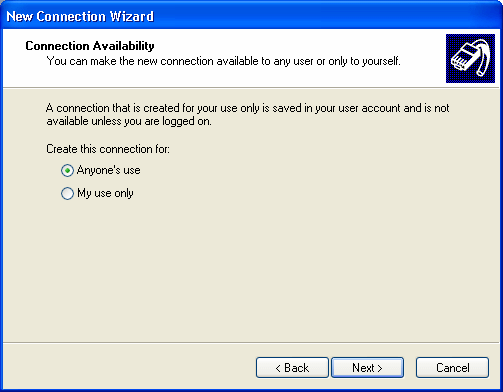
- Click Next
- In the Internet Account Information dialog:
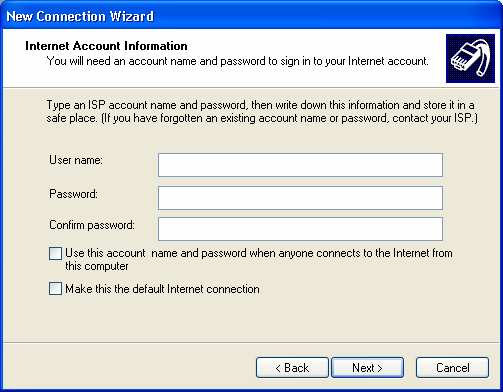
- Do not enter a username, passord or domain.
- Uncheck the box for Use this account name and password.
- Uncheck the box for Make this the default Internet connection
- Click Next
- Click the box for Add a shortcut to this connection to my desktop
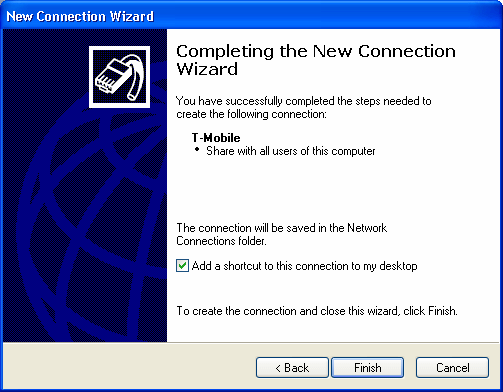
- Click Finish
- The Connect <ISP Name> window will appear
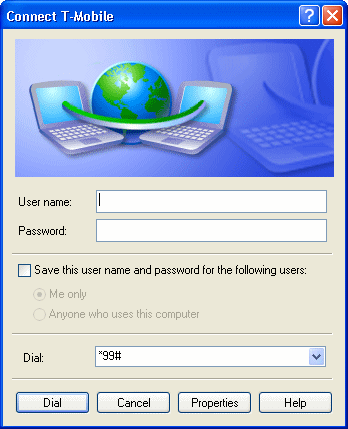
- Click the Properties button
- The Properties window will open
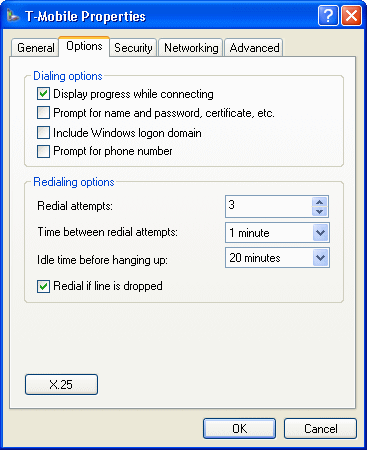
- Uncheck the box for Prompt for name and password, certificate, etc.
- Uncheck the box for Prompt for phone number
- Click OK
Set Up the Dial-Up Networking Connection
At this point, the computer will automatically try to connect via the Blackberry to the T-Mobile network. Whenever you double click the desktop shortcut for the connection, it will also automatically connect.